IronSource LevelPlay Waterfall Integration
This page will help you get started with BidMachine SDK.
BidMachine custom adapter allows you to use the BidMachine ad platform within your existing IronSource mediation. BidMachine supports banners, MRECs, interstitials, and rewarded videos.
Setting up Bidmachine on IronSource mediation
Already running IronSource SDK integration within your application. If you have not done so yet, you can follow the steps in the official IronSource documentation.
If you are compiling for iOS the SDK requires that you set the iOS deployment target to iOS 13.0 or above and XCode 14.3.1 or above.
Prerequisites
Create an account: please reach out to your account manager in order to create an account on the BidMachine side.
iOS integration
If you are compiling for iOS the SDK requires that you set the iOS deployment target to iOS 13.0 or above and XCode 14.3.1 or above.
Cocoapods
You can download the SDK through CocoaPods as a dependency.
In your Podfile file add the following dependency which includes the Bidmachine adapter for use within the IronSource mediation platform:
pod 'BidMachineIronSourceCustomAdapter', '2.7.0'
Note: The SDK requires that you set the iOS deployment target to iOS 13.0 or above.
Privacy settings
In order to comply with GDPR, CCPA, and COPPA, you will need to set the below flags in the Bidmachine adapter. This is best done before initializing the IronSource network.
- GDPR aka userConsent (Requirement for EU)
- COPPA aka ageRestrictedUser (age-restricted user, such as users under the age of 13)
- CCPA aka doNotSell (California Consumer Privacy Laws)
// Swift
import BidMachine
BidMachineSdk.shared.regulationInfo.populate {
$0.withCOPPA(true)
.withGDPRZone(true)
.withGDPRConsent(true)
.withGDPRConsentString("")
.withUSPrivacyString("")
.withGPP("", \[])
}Note: SDK automatically retrieves CCPA string from UserDefaults. If you would like to pass CCPA string according to IAB standards, please add it in UserDefaults. More information here.
Also, SDK automatically retrieves GPP from UserDefaults. If you would like to pass GPP according to IAB standards, please add it in UserDefaults. More information here and here.
Create a BidMachine waterfall Network
-
On the Ironsource platform, select Monetize →Setup→SDK Networks
-
Select Available Networks→ Manage Networks. In the dropdown list of available networks, select “Custom Adapter”
-
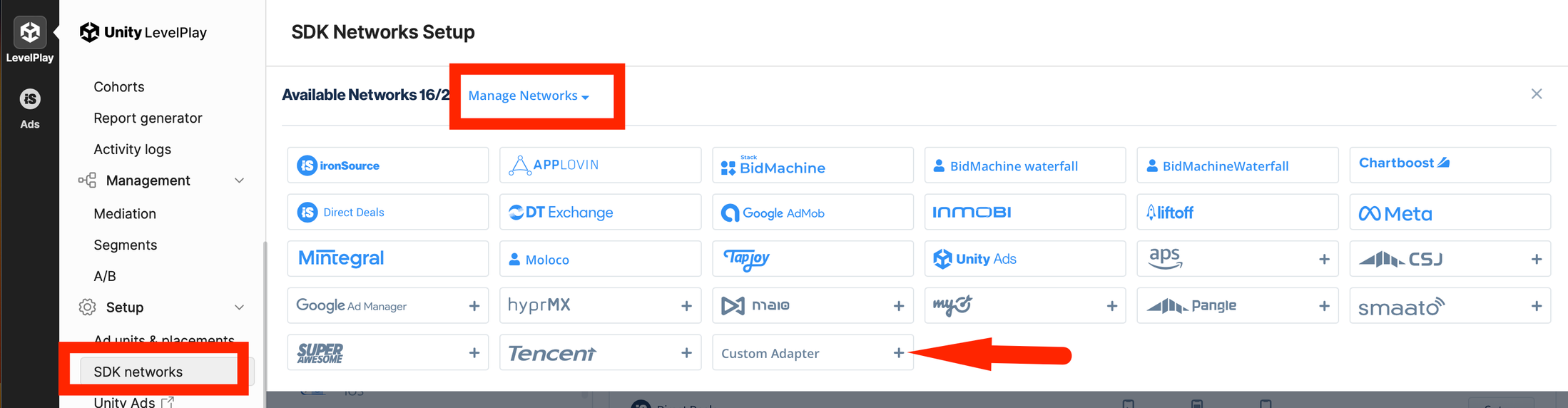
To enable the Bidmachine Adapter, input Network Key 15bfce4b5, then click on the Enter key, and save. The name of the network should appear as BidmachineWaterfall.
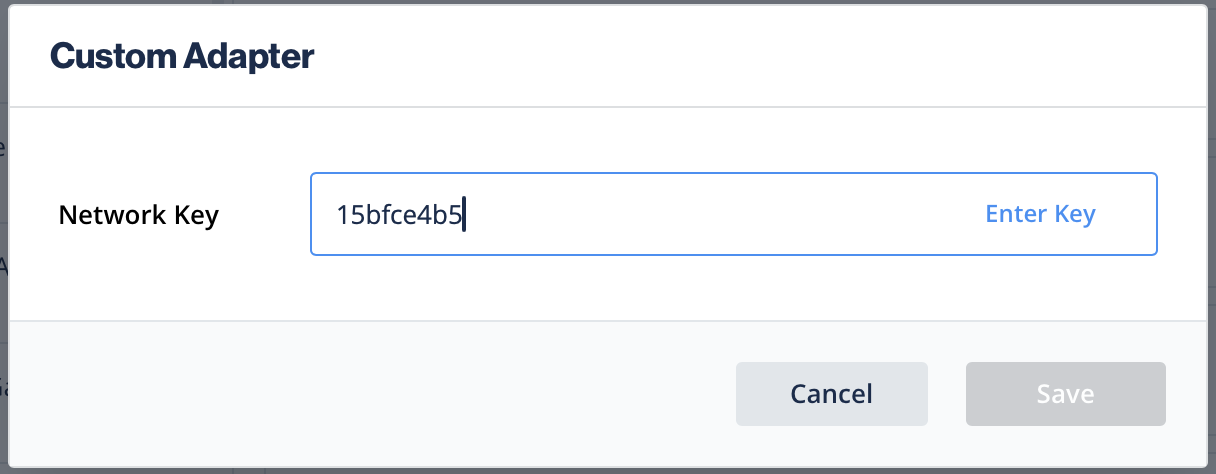
-
In the next section, enter the Source id provided by Bidmachine, and select “Rate based revenue”
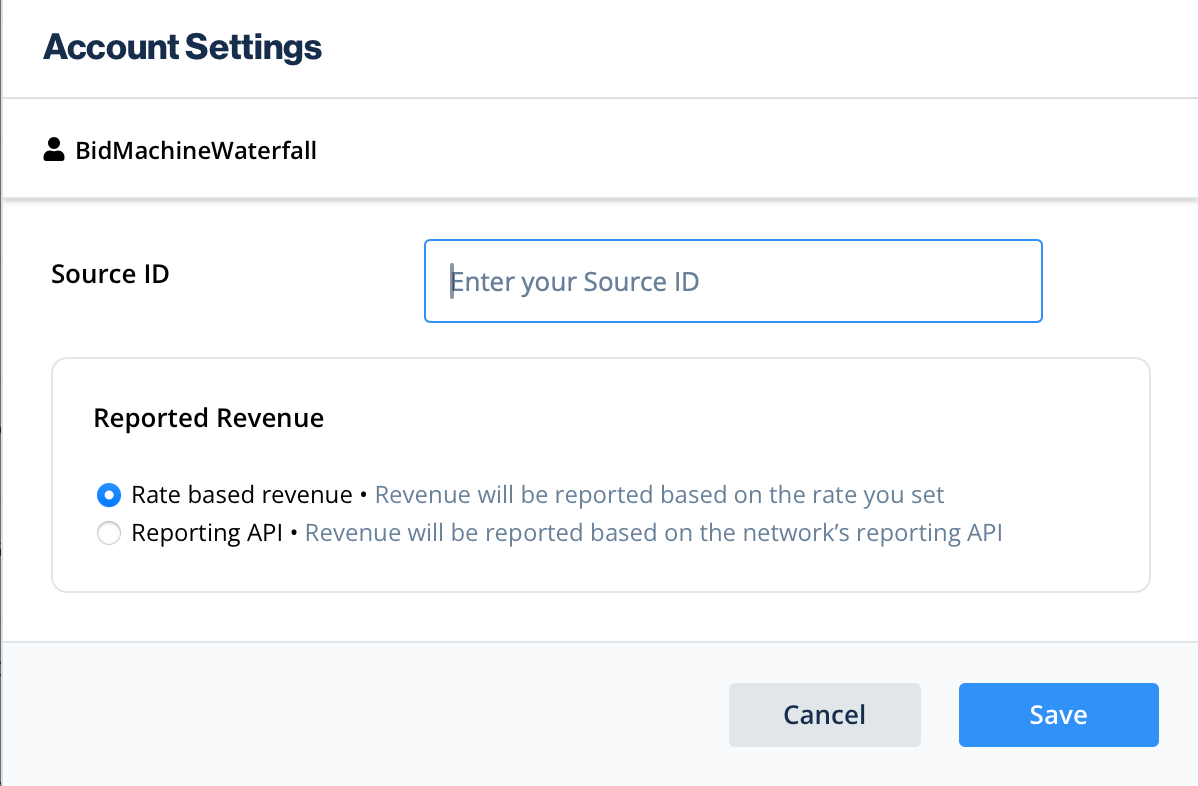
-
Click save, your BidMachine network is now ready
Add Bidmachine to Ironsource waterfalls
-
Access the SDK Networks page
-
In the custom section, select Bidmachine Waterfall and click on the Setup button
-
Input the Placement id (e.g. bm_rewarded_15)*
-
Input the Price
-
Select the targeted Mediation Group
-
Input the Rate**
-
Click Save to save the record
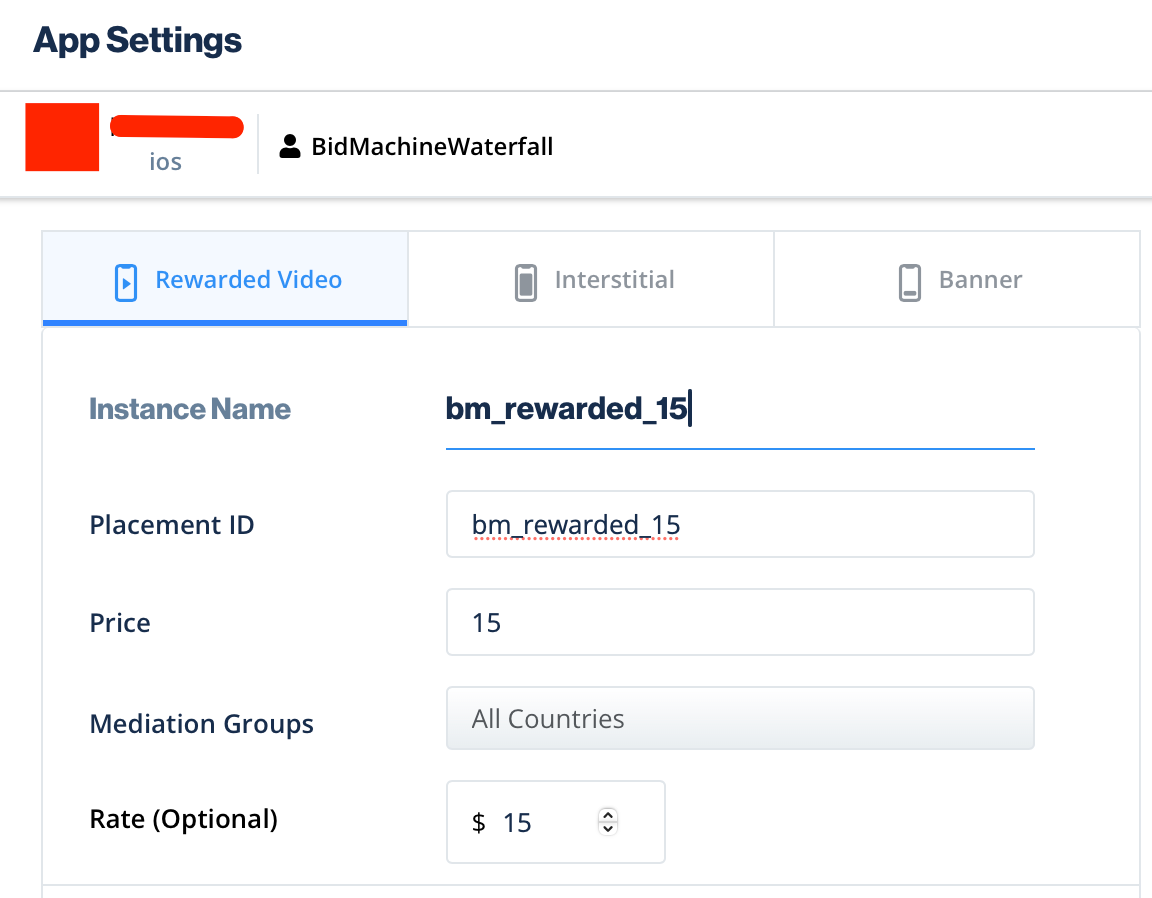
Bidmachine supports multiple placements in the waterfall
It is highly recommended to enter the Rate, as this determines the correct order in the waterfalls
Testing instructions
Before deploying the Bidmachine SDK and adapter to your live application, you can perform testing with the test mode. This will guarantee a high fill rate (99.99%) during the integration testing process, ensuring that the implementation is functioning correctly. It is crucial to disable the test mode before going live, as failing to do so will result in financial loss.
Revenue Reports
You will be provided with a dashboard, please contact your account manager who will share the credentials with you.
Updated about 2 months ago