Setting up video ads
This guide will help you to set up video orders for Google Ad Manager through Metadata
Access your account
Log in to your account on https://admanager.google.com. You will see a similar screen as below
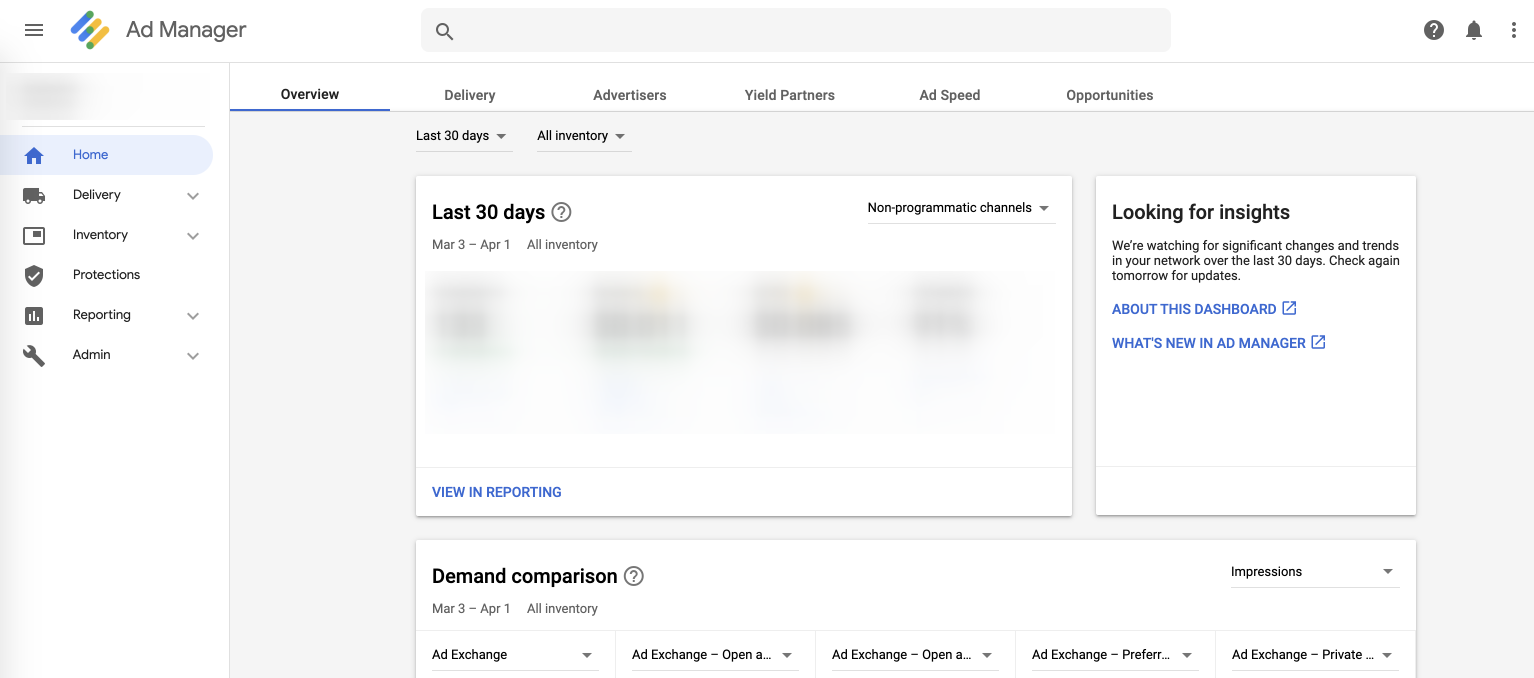
Step 1 - Setup Order
If you already have order and you want to use it, move to "Step 2 - Setup Creative".
- Choose "Orders" in the Delivery group. Then click on "New order".
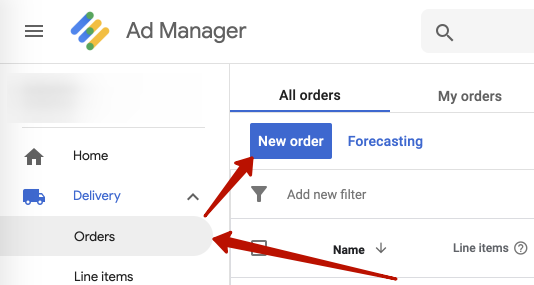
- Fill in three fields: Name, Advertiser, and Trafficker. Then click "SAVE"
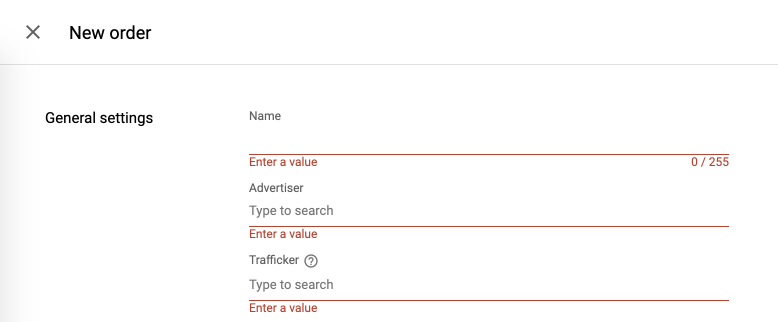
Step 2 - Setup Creative
- Choose "Creatives" in the Delivery group. Then click on "VAST creatives", then "New creative".
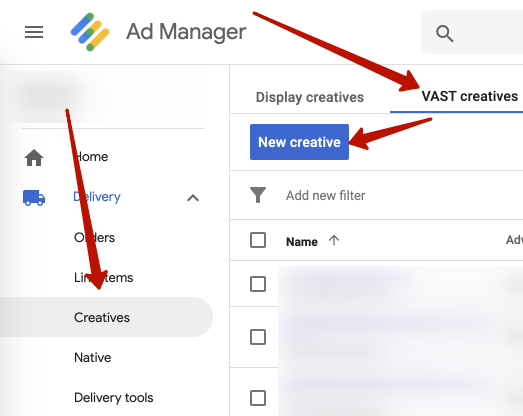
- Select the same Advertiser that you used when setting up an Order. Then click on "OK".
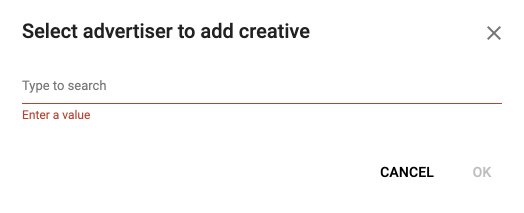
- Choose "Redirect".
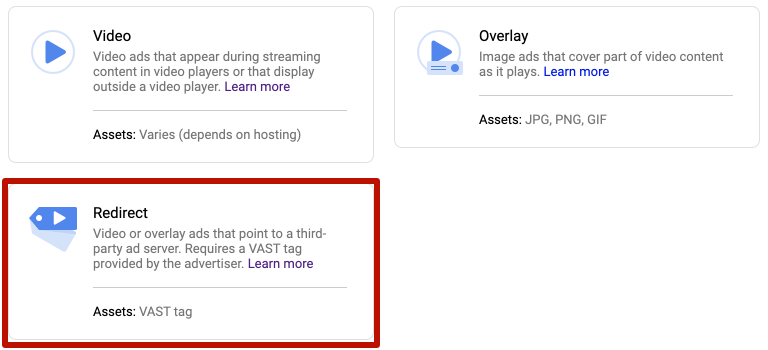
- Fill in two fields: Name and Target ad unit size.
Insert the VAST tag URL from "VAST tag URLs" (at the bottom of the page) in the field below.
Set "Duration" equal to 1.
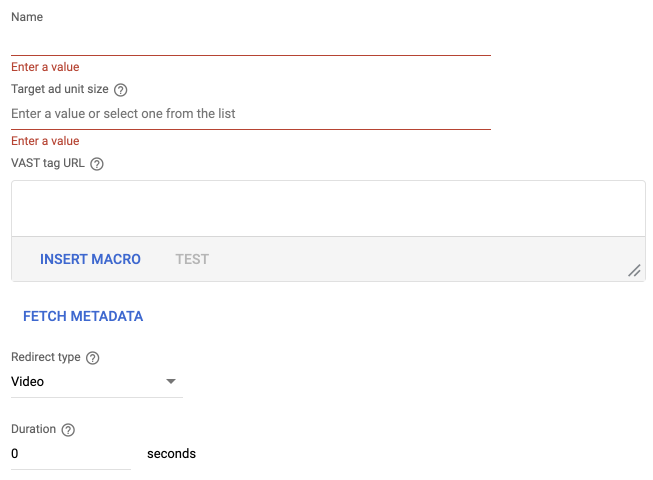
Step 3 - Setup LineItem
- Choose "Orders" in the Delivery group.
- Choose a necessary Order from the list. Then click on "New line item"
- Choose "Video"
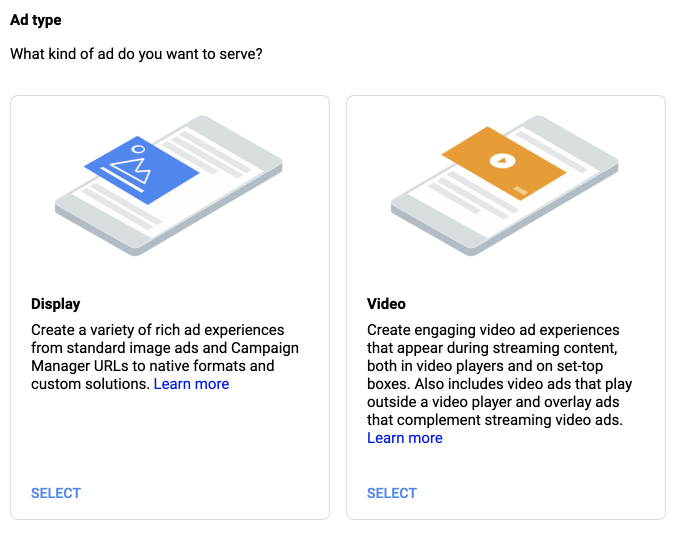
-
On the next screen:
-
Fill in the Name of line item.
-
Set the "Line item type" to "Price Priority":
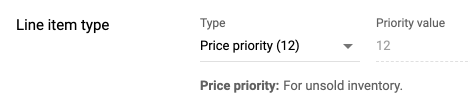
-
Select "Expected creatives":

-
Input "Start time", "End time" in the "Delivery settings" group. Also set "Goal type" to "None" and fill "Rate" with your line item price:
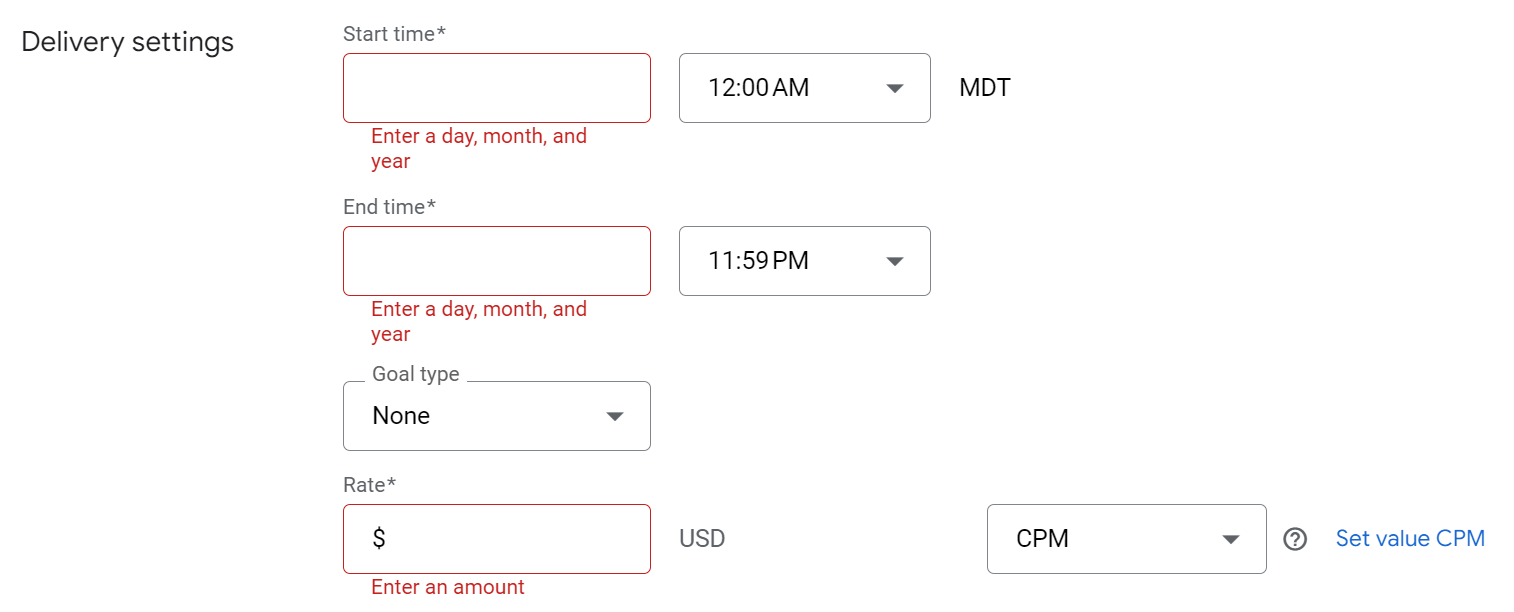
-
Pay attention to the "Child-directed ads" parameter, the value of which affects the fill rate.
The highest fill rate is achieved by selecting "Allow to serve on child-directed requests":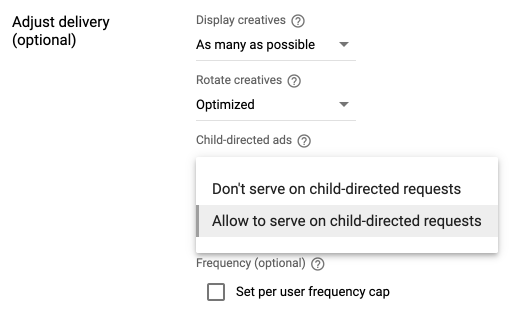
-
Select an ad unit from the list In the "Inventory" group. Add Custom targeting for BidMachine price. Value of custom parameter must contain 2 decimal points, for example, for price 2.9 -
bm_pf:2.90.
Clear the "Inventory type" group: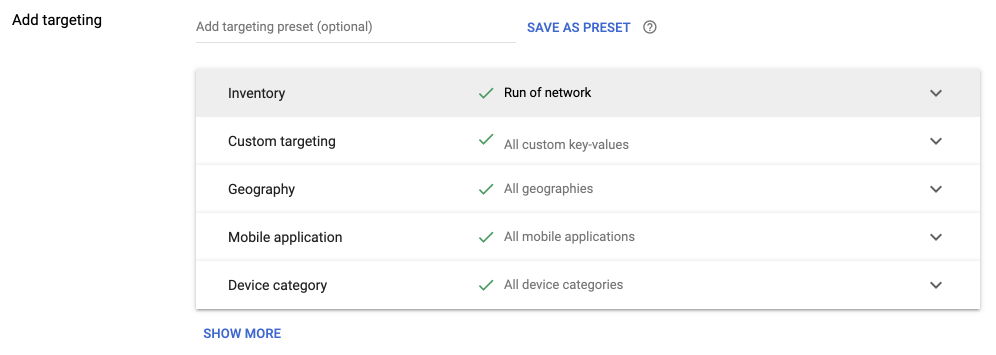
-
-
After creating a line item, connect the creative with the line item. For that choose the line item, then choose "Creatives". Then click on "ADD CREATIVE" -> "Existing creative"
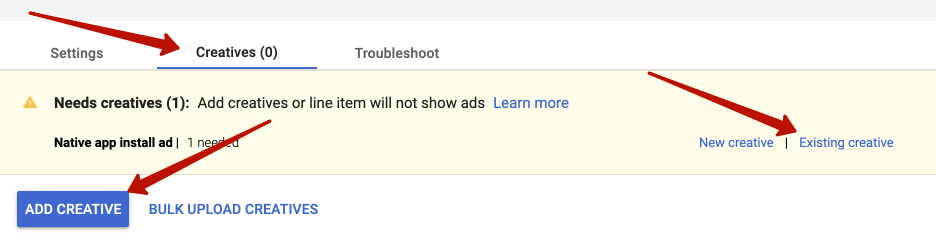
- Find creative and click on it.
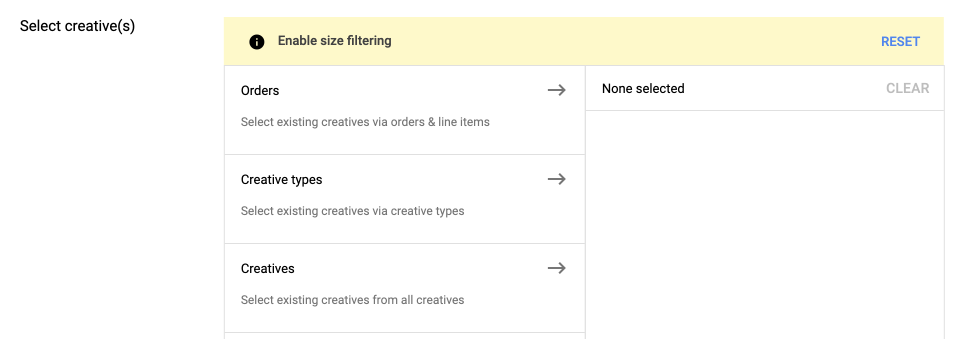
VAST tag URL
Rewarded URL:
https://js.bidmachine.io/gam_lightweight.xml
Updated about 1 month ago