Ad Ops - Google AdMob Waterfall
Regular BidMachine waterfall integration. It requires adding specific Custom Events for selected Mediation Group.
❗️Adapter Compatibility
BidMachine waterfall integration has been supported since v3.1.1.40for Android and v3.1.1.2for iOS.
Automatically using Chrome extension
-
Install the AdMob Helper extension
-
Open the extension and go to the Google AdMob dashboard. The extension will detect your account and find mediation groups associated with it.
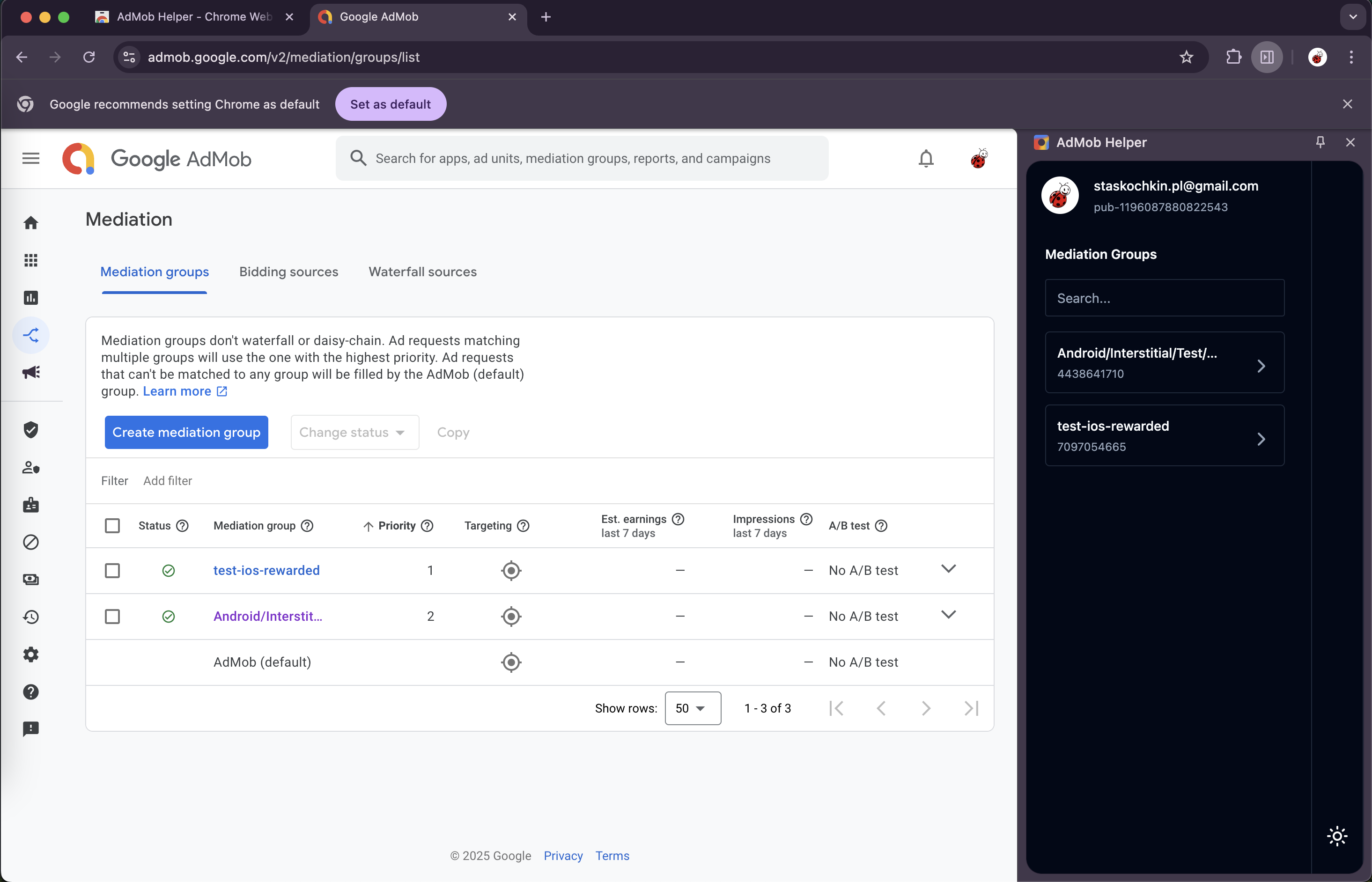
- Select a Mediation Group where you want to add BidMachine Waterfall.
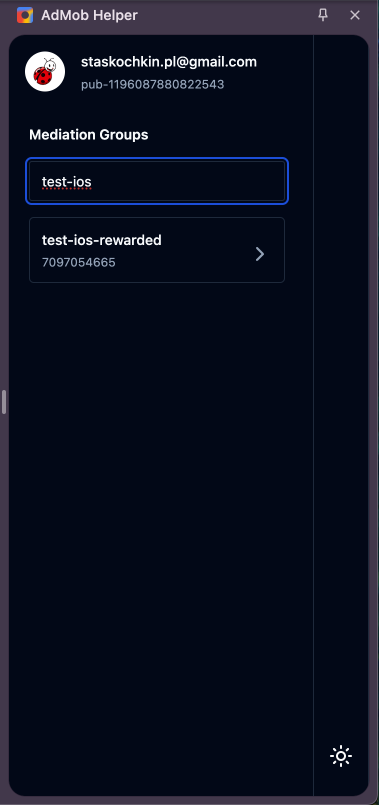
- Fill out your data:
- Source Id - Source Id from your account
- Integration type -
Waterfalltype should be selected - Keep overwriting existing BidMachine Custom Events checked if you want the extension to replace previously created Custom Events for BidMachine (both prebid and waterfall)
- Price Points - an array of Price Points used for Custom Events. Can be modified manually
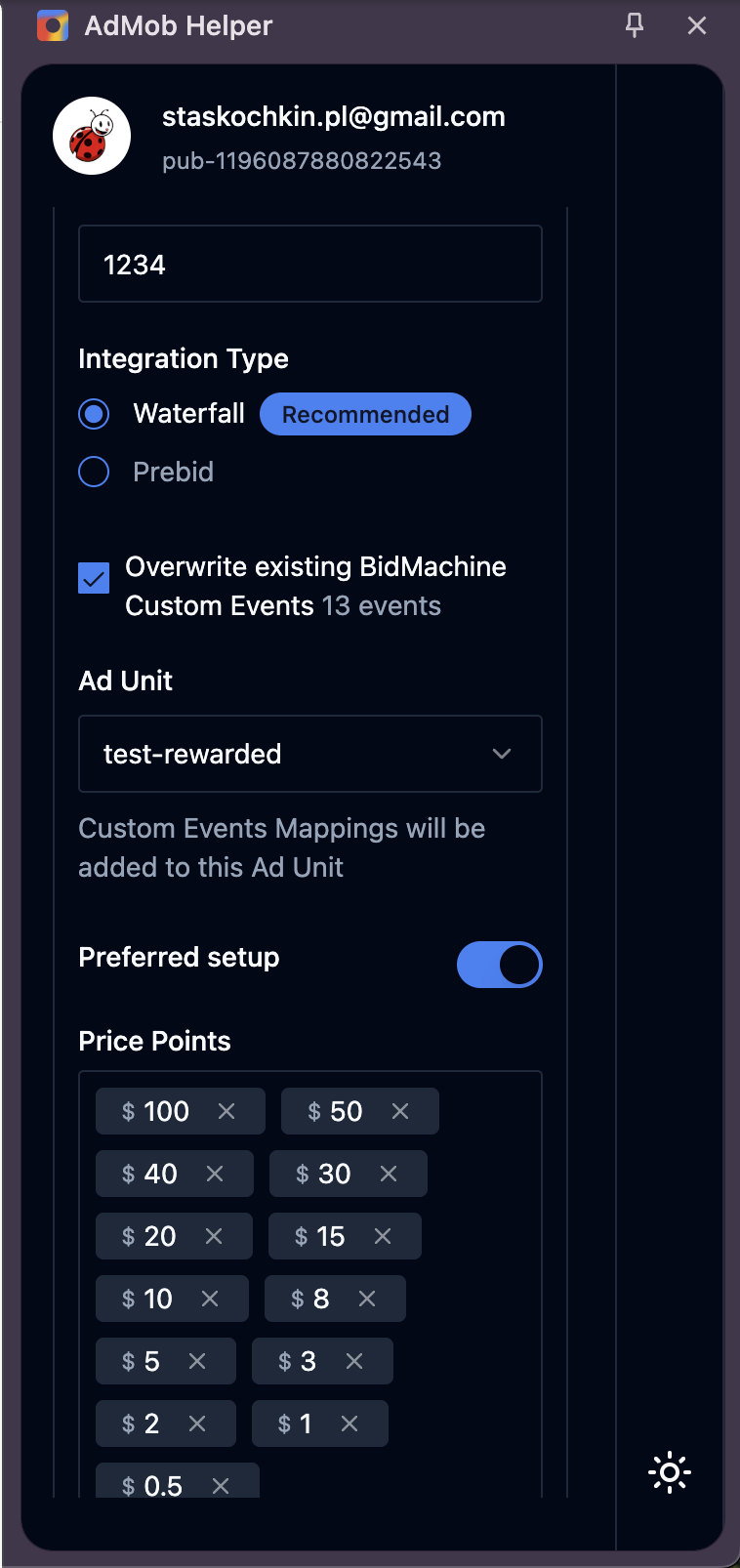
- Press the
Createbutton, and you're all set.
Manual
- Creating BidMachine custom events within the mediation group
Go to the Google AdMob dashboard and choose the mediation group where you want to create BidMachine ad sources.
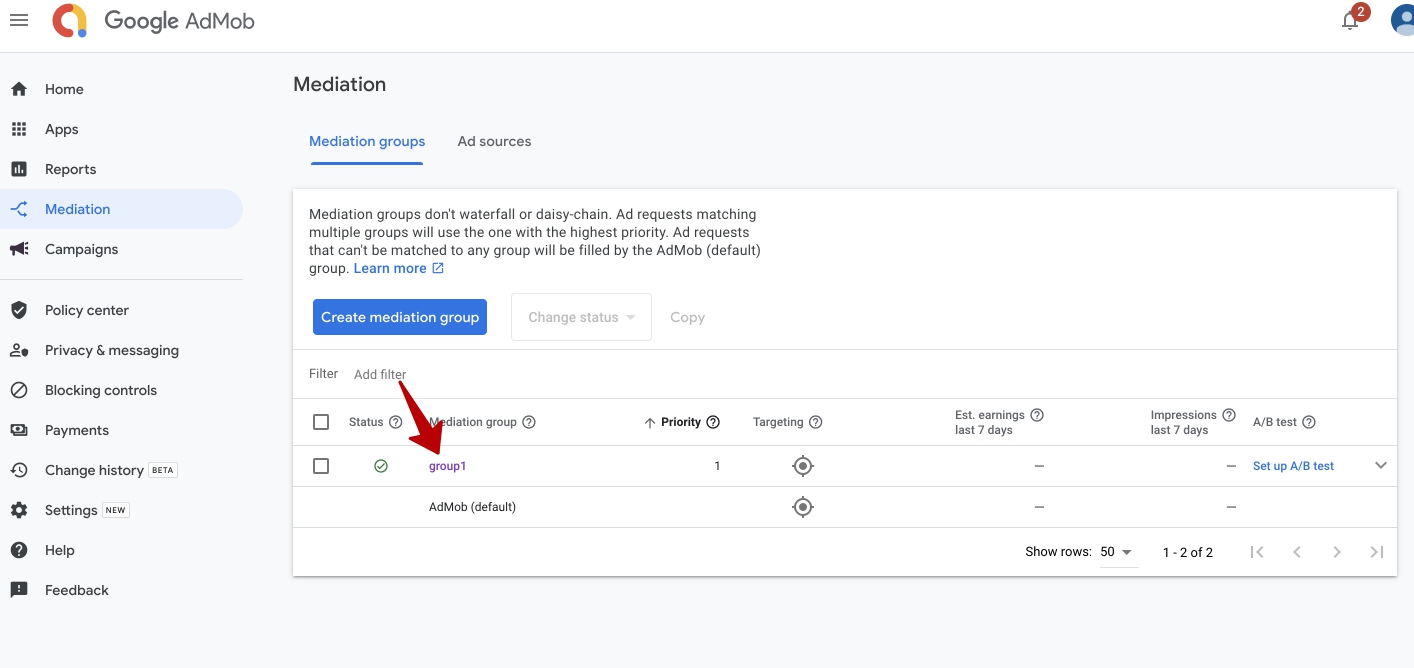
Go inside the chosen mediation group and start creating BidMachine custom events with the prices you want to use

- Setting up Class names and parameters for custom events
Enter the label of the ad source set up the price and click Continue
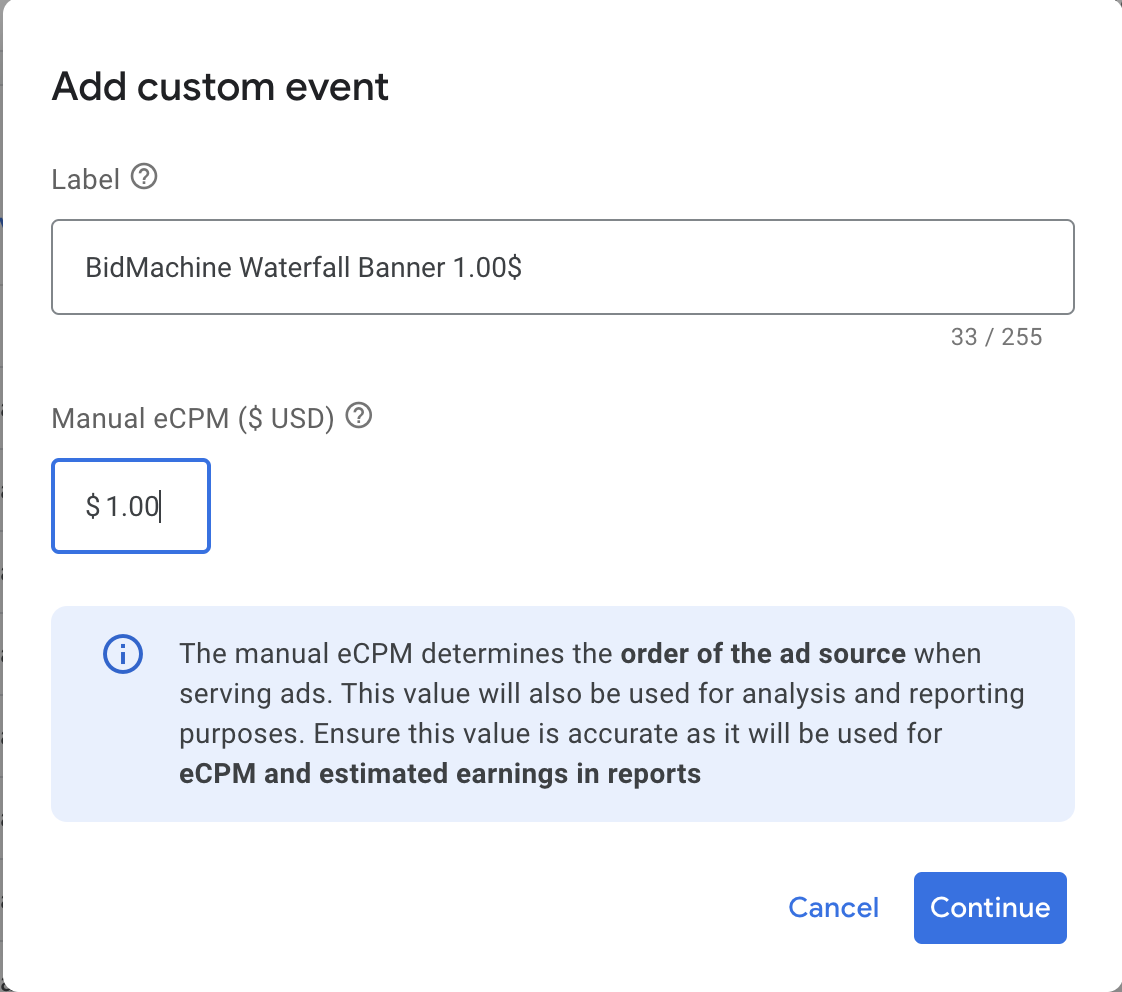
Then in the next window set up the class name and class parameters according to the following table
| Platform | Ad Type | Class Name | Parameters |
|---|---|---|---|
| iOS | Banner | BidMachineWaterfallCustomEventBanner | {"bm_pf":"1.00", "source_id": "your_source_id"} |
| iOS | Interstitial | BidMachineWaterfallCustomEventInterstitial | "bm_pf":"1.00", "source_id": "your_source_id"} |
| iOS | Rewarded Video | BidMachineWaterfallCustomEventRewarded | "bm_pf":"1.00", "source_id": "your_source_id"} |
| iOS | Native | BidMachineWaterfallCustomEventNativeAd | "bm_pf":"1.00", "source_id": "your_source_id"} |
| Android | Banner | com.google.ads.mediation.bidmachine.waterfall.BidMachineWaterfallAdapter | "bm_pf":"1.00", "source_id": "your_source_id"} |
| Android | Interstitial | com.google.ads.mediation.bidmachine.waterfall.BidMachineWaterfallAdapter | "bm_pf":"1.00", "source_id": "your_source_id"} |
| Android | Rewarded Video | com.google.ads.mediation.bidmachine.waterfall.BidMachineWaterfallAdapter | "bm_pf":"1.00", "source_id": "your_source_id"} |
| Android | Native | com.google.ads.mediation.bidmachine.waterfall.BidMachineWaterfallAdapter | "bm_pf":"1.00", "source_id": "your_source_id"} |
Parameters description:
| Parameter name | Description | Type | Example |
|---|---|---|---|
| source_id | Your Source Id | String | "source_id": "your_source_id" |
| bm_pf | eCPM of BidMachine ad source | double | 1.0 |
Example of filling Class name and parameters for iOS Banner:
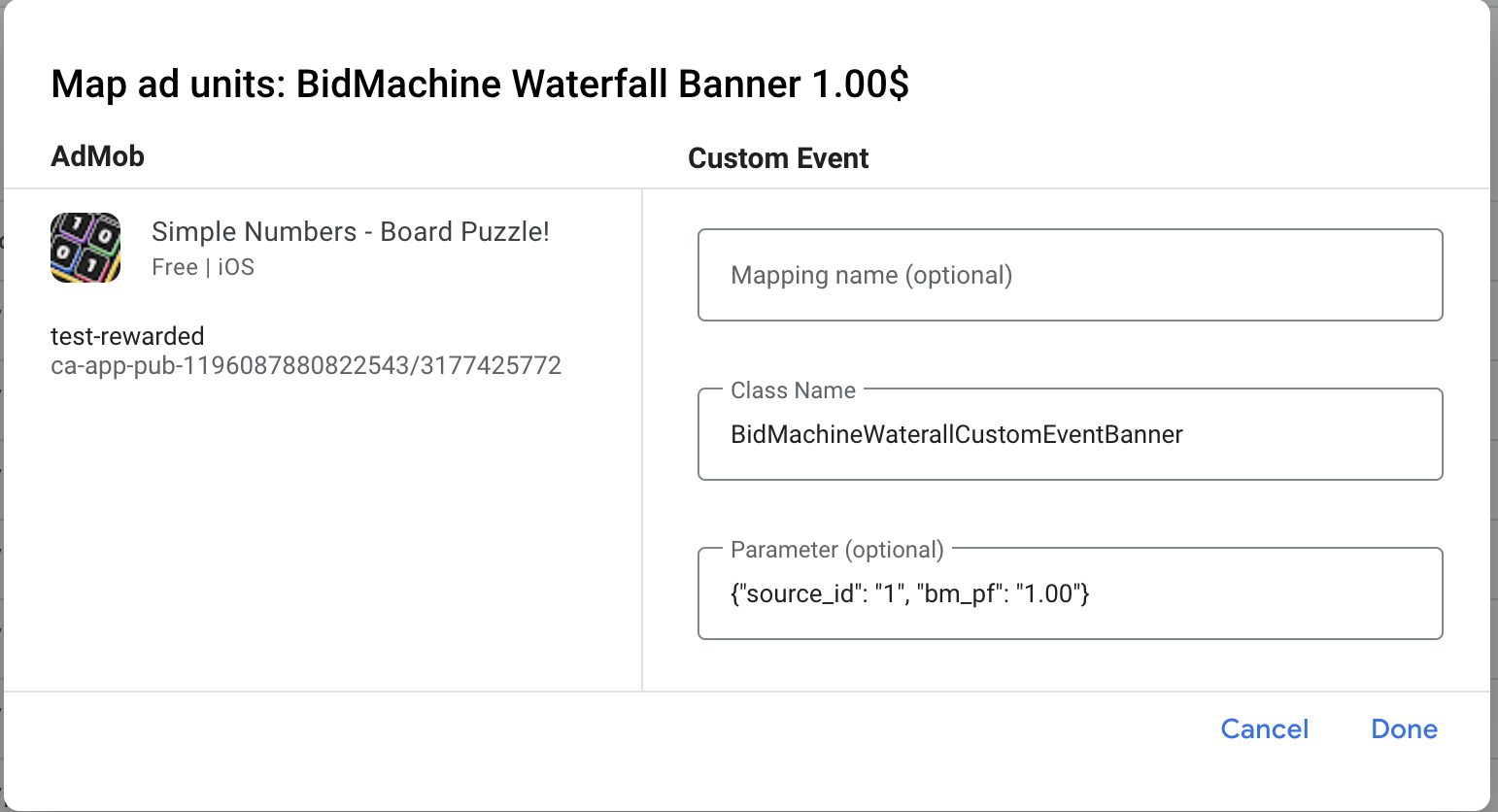
IMPORTANTIn parameters in bm_pf field - specify exactly the same price as you used for creating ad source
Price Floors Examples
Banners/Native/Mrec | Skippable (Int + Video) | Non-Skippable (Rewarded) |
|---|---|---|
0.1 0.3 0.4 0.5 1.0 1.5 3.0 | 1.0 | 1.0 |
When you are finished filling all the needed info - click Done
- Finalising setup
You can create several ad sources within the same mediation group. Once you are done creating them - you should see a final waterfall with your networks and newly created BidMachine ad sources.
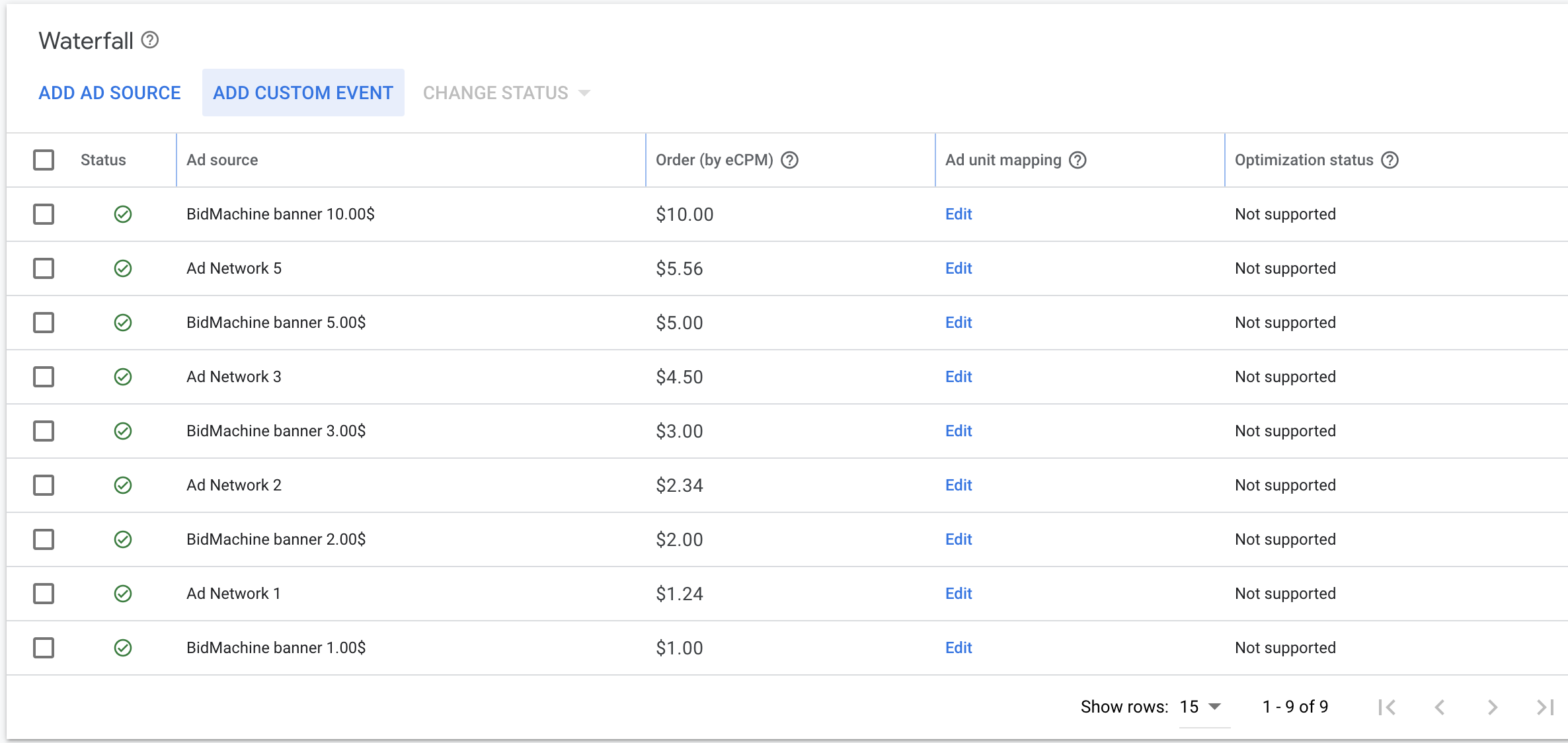
If you want to change the prices of created ad sources - you should not only change the eCPM but also change bm_pf value in the parameters of it.
Having several BidMachine custom events will not affect latency in terms of filling the ads because BM SDK will return results instantly as the ad will be fetched prior to calling waterfall ad networks
Updated about 2 months ago