IronSource LevelPlay Waterfall integration
BidMachine custom adapter allows you to use the BidMachine ad platform within your existing IronSource mediation. BidMachine supports banners, MRECs, interstitials and rewarded videos.
Setting up Bidmachine on IronSource mediation
Already running IronSource SDK integration within your application. If you have not done so yet, you can follow the steps in the official IronSource documentation.
Prerequisites
Create an account: please reach out to your account manager in order to create an account on BidMachine side.
Android integration
Requirements:
Min Android SDK version - 21 (5.0 Lollipop)
Installation
To integrate the BidMachine SDK with Gradle, make sure the following Maven URL exists in your build.gradles
repositories {
mavenCentral()
maven {
url "https://artifactory.bidmachine.io/bidmachine"
}
}
In your build.gradle file add the following dependency which includes the Bidmachine adapter for use within IronSource’s mediation platform:
implementation "io.bidmachine:ads.adapters.ironsource:3.0.1.4"
implementation "io.bidmachine:ads:3.0.1"
Privacy settings
In order to comply with GDPR, CCPA, and COPPA, you will need to set the below flags in the Bidmachine adapter. This is best done before initializing the IronSource network.
- GDPR aka userConsent (Requirement for EU)
- COPPA aka ageRestrictedUser (age restricted user, such as users under the age of 13)
- CCPA aka doNotSell (California Consumer Privacy Laws)
// Set COPPA
BidMachine.setCoppa(@Nullable Boolean);
// Set subject to GDPR
BidMachine.setSubjectToGDPR(@Nullable Boolean);
// Set consent config
BidMachine.setConsentConfig(boolean, @Nullable String);
// Set CCPA
BidMachine.setUSPrivacyString(@Nullable String);
// Set GPP
BidMachine.setGPP(@Nullable String, @Nullable List<Integer>);
Basically, the same privacy values that are passed to IronSource SDK, should also be passed onto the Bidmachine SDK. If a privacy value is not passed to IronSource then it can also be omitted for BidMachine.
Example if user is age restricted:
IronSource.setMetaData("is_child_directed","true");
BidMachine.setCoppa(true);
otherwise:
IronSource.setMetaData("is_child_directed","false");
BidMachine.setCoppa(false);
Create a BidMachine waterfall Network
-
On the Ironsource platform, select Monetize →Setup→SDK Networks
-
Select Available Networks→ Manage Networks. In the dropdown list of available networks, select “Custom Adapter”
-
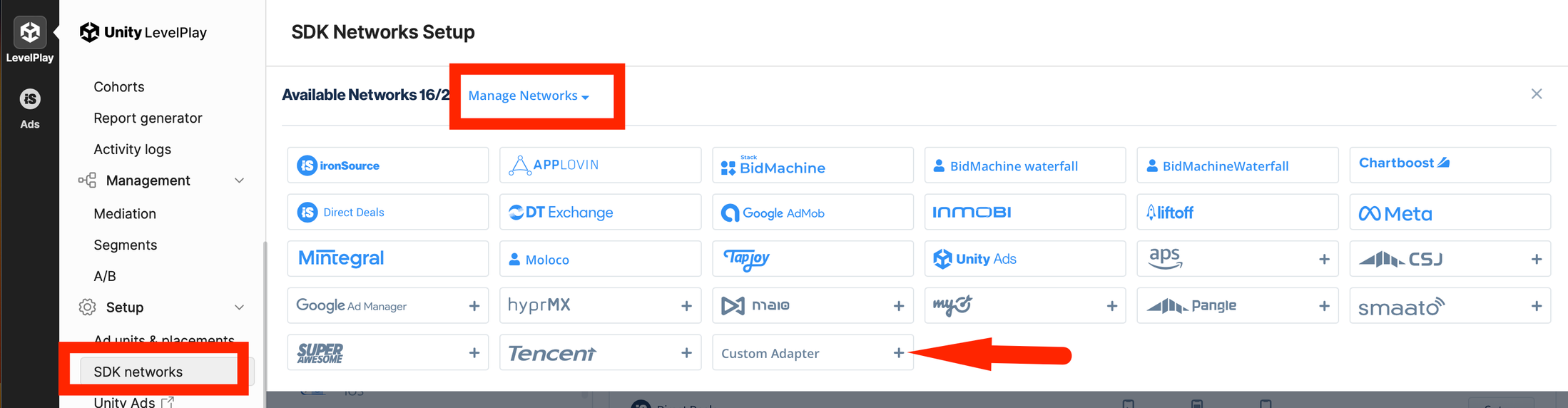
To enable Bidmachine Adapter, input Network Key 15bfce4b5, and then click on Enter key, save.
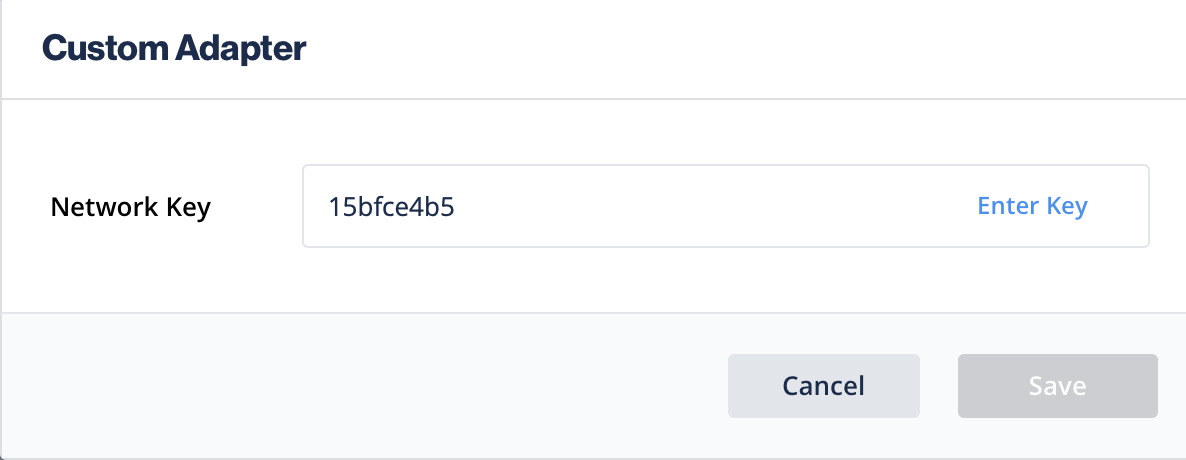
-
In the next section, enter the Source id provided by Bidmachine, and select “Rate based revenue”
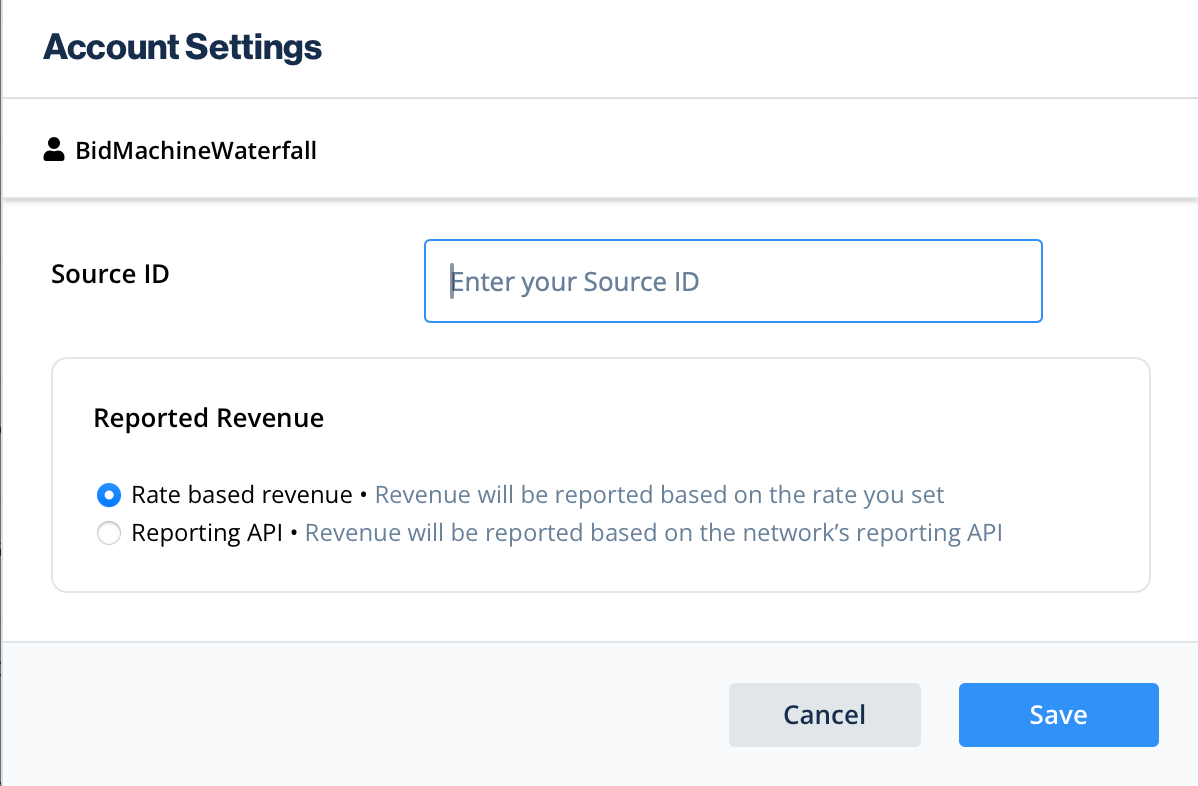
-
Click save, your BidMachine network is now ready
Add Bidmachine to Ironsource waterfalls
-
Access the SDK Networks page
-
In the custom section, select Bidmachine Waterfall and click on the Setup button
-
Input the Placement id (e.g. bm_rewarded_15)*
-
Input the Price
-
Select the targeted Mediation Group
-
Input the Rate**
-
Click Save to save the record
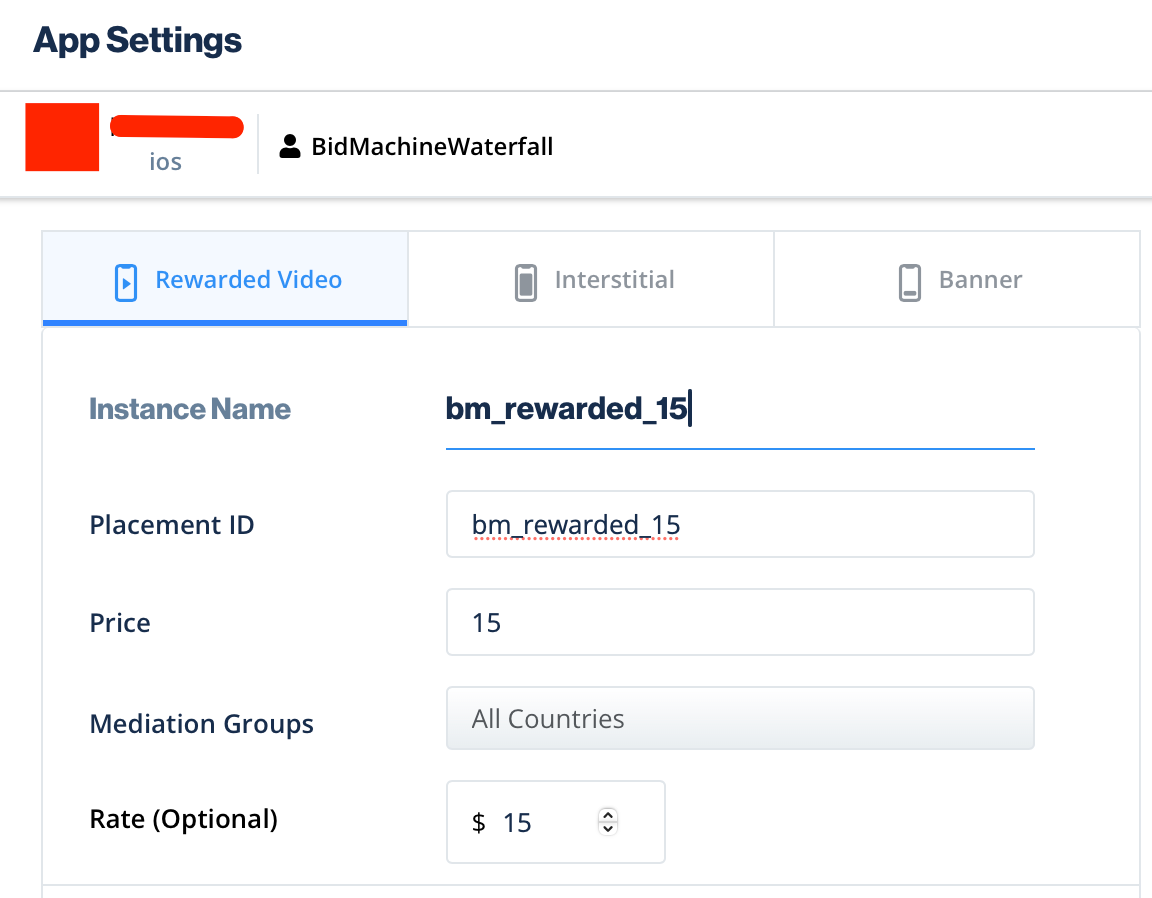
Bidmachine supports multiple placements in the waterfall
It is highly recommended to enter the Rate, as this determines the correct order in the waterfalls
Testing instructions
Before deploying the Bidmachine SDK and adapter to your live application, you can perform testing with the test mode. This will guarantee a high fill rate (99.99%) during the integration testing process, ensuring that the implementation is functioning correctly. It is crucial to disable the test mode before going live, as failing to do so will result in financial loss.
Revenue Reports
You will be provided with a dashboard, please contact your account manager who will share the credentials with you.
Updated 8 months ago